User Management
User Management
Section titled “User Management”The Partner Portal user management component allows organization owners to invite users and manage access to their REX accounts through role management. User management is only available to users with the organization owner role. It can be accessed by clicking the user toolbar on the top right in the page header. Depending on the number of accounts the interface will differ.
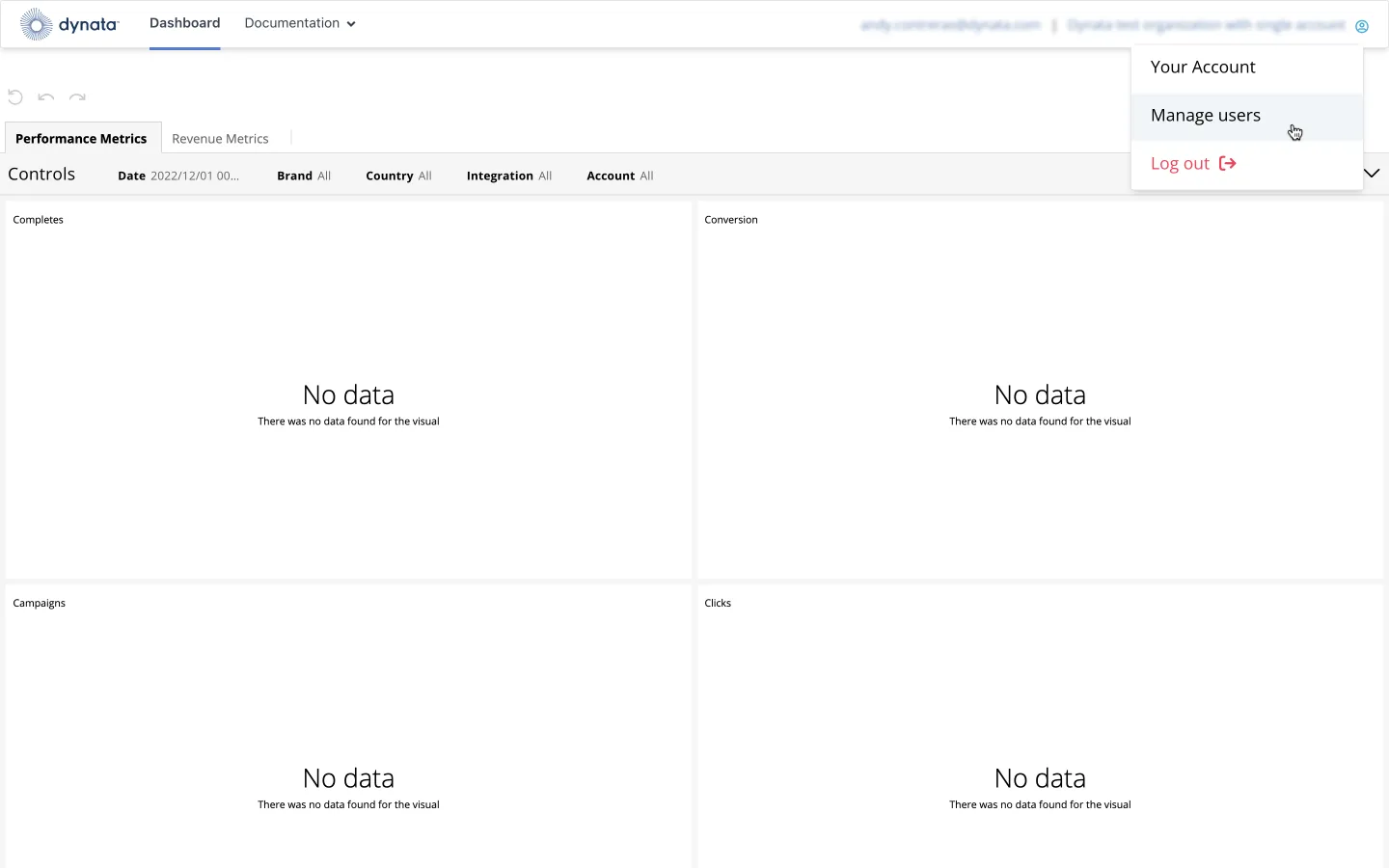
Single Account Organization
Section titled “Single Account Organization”User Lists
Section titled “User Lists”The user management page will list all users in the organization, including the current user, pinned to the top of the list. Each user row will contain the full name, email, and role.
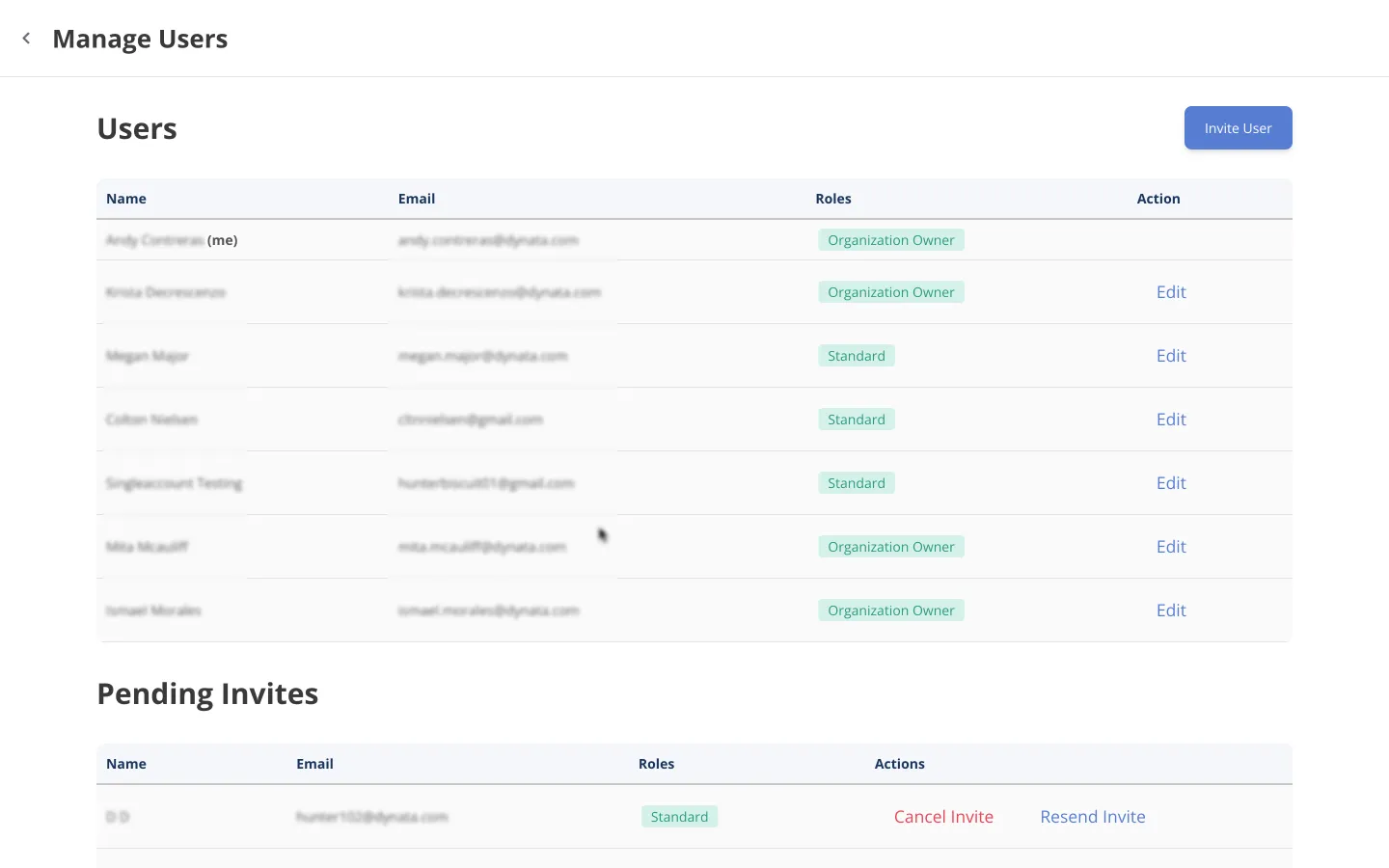
Edit Users
Section titled “Edit Users”The organization owner can edit users’ roles or delete them by clicking the edit modal dialog.
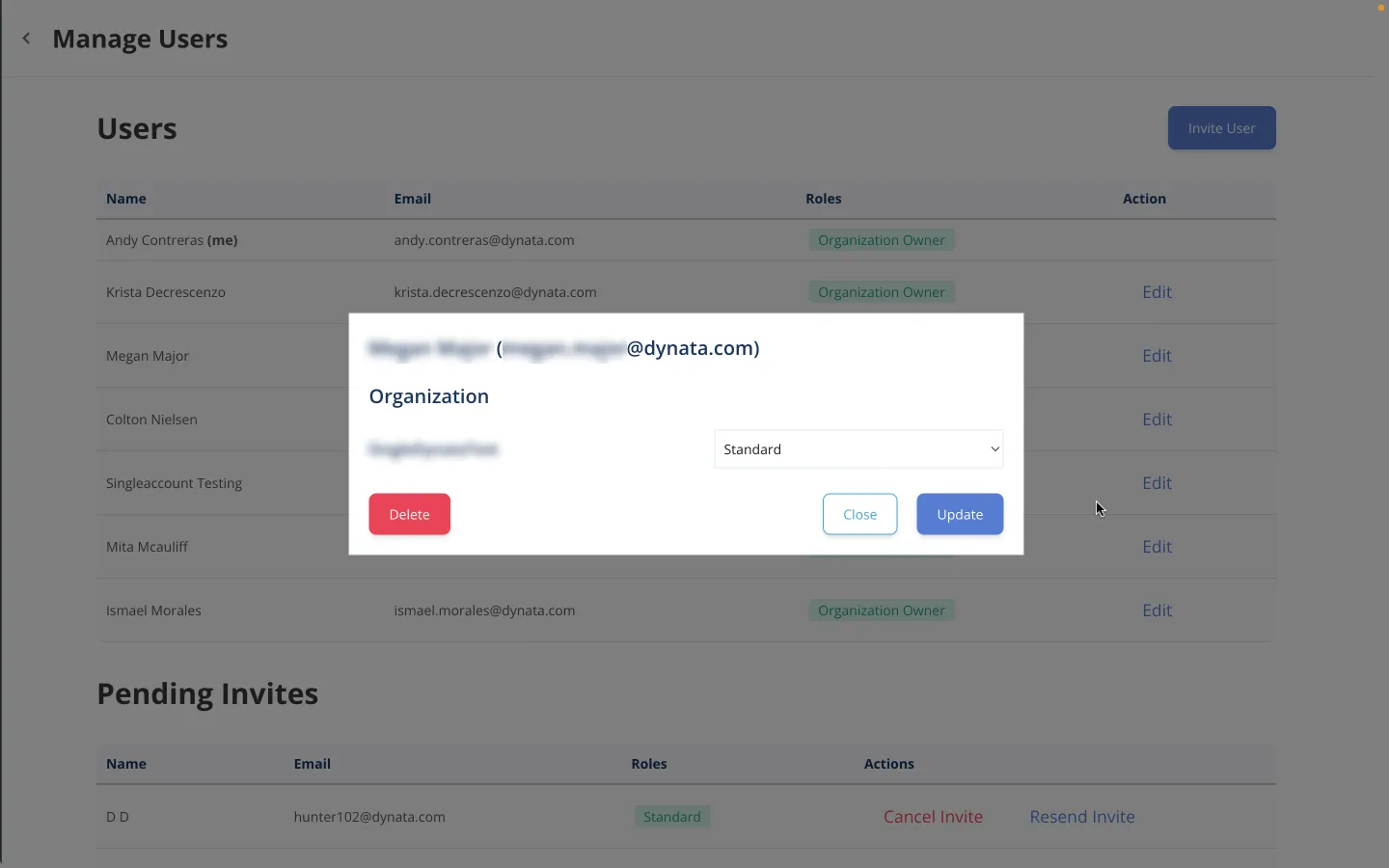
Invite Users
Section titled “Invite Users”An organization owner can invite more users to their organization (org) by clicking the invite user button. Then a modal dialog will pop up with a form to enter the user’s data (all inputs are required).
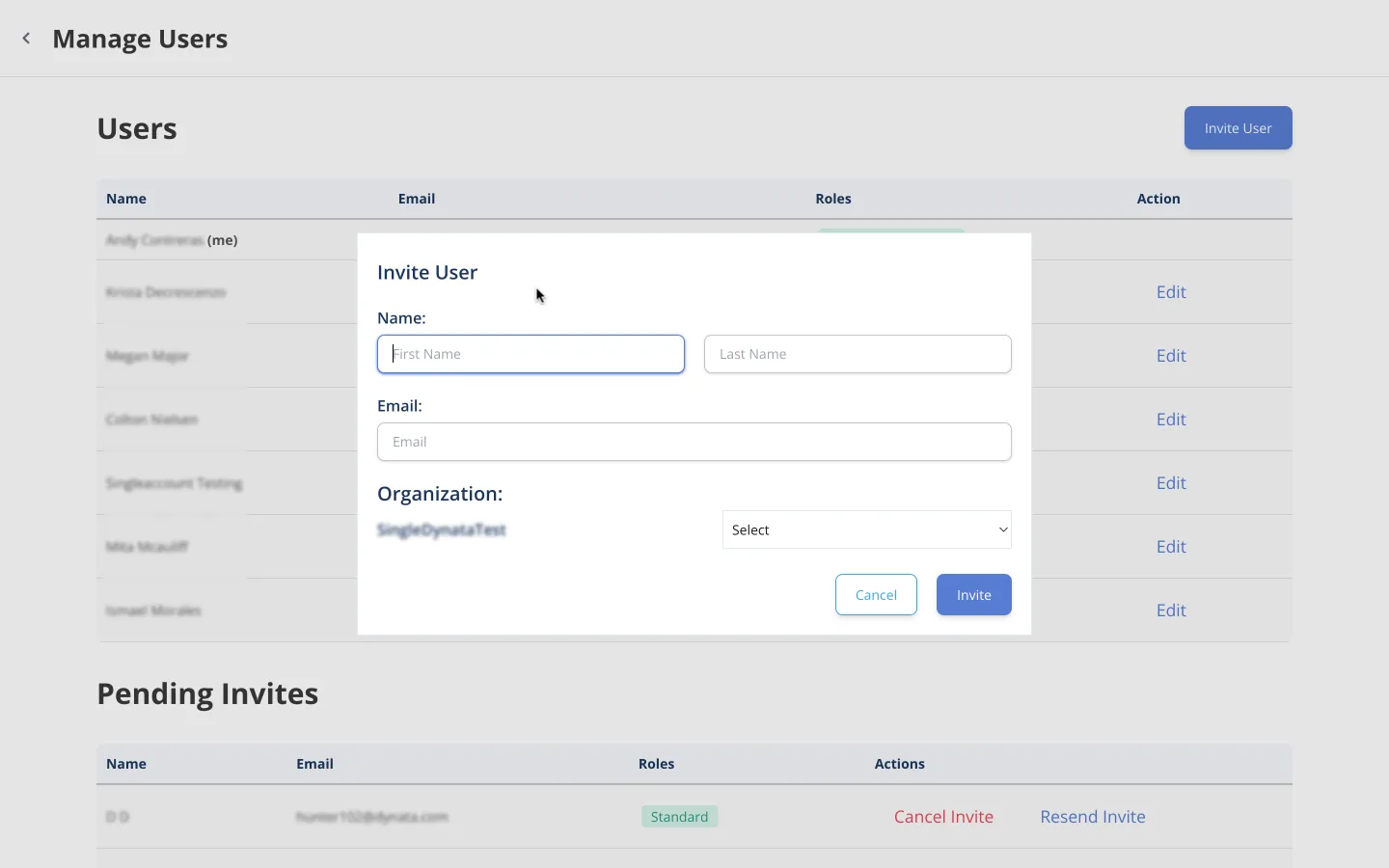
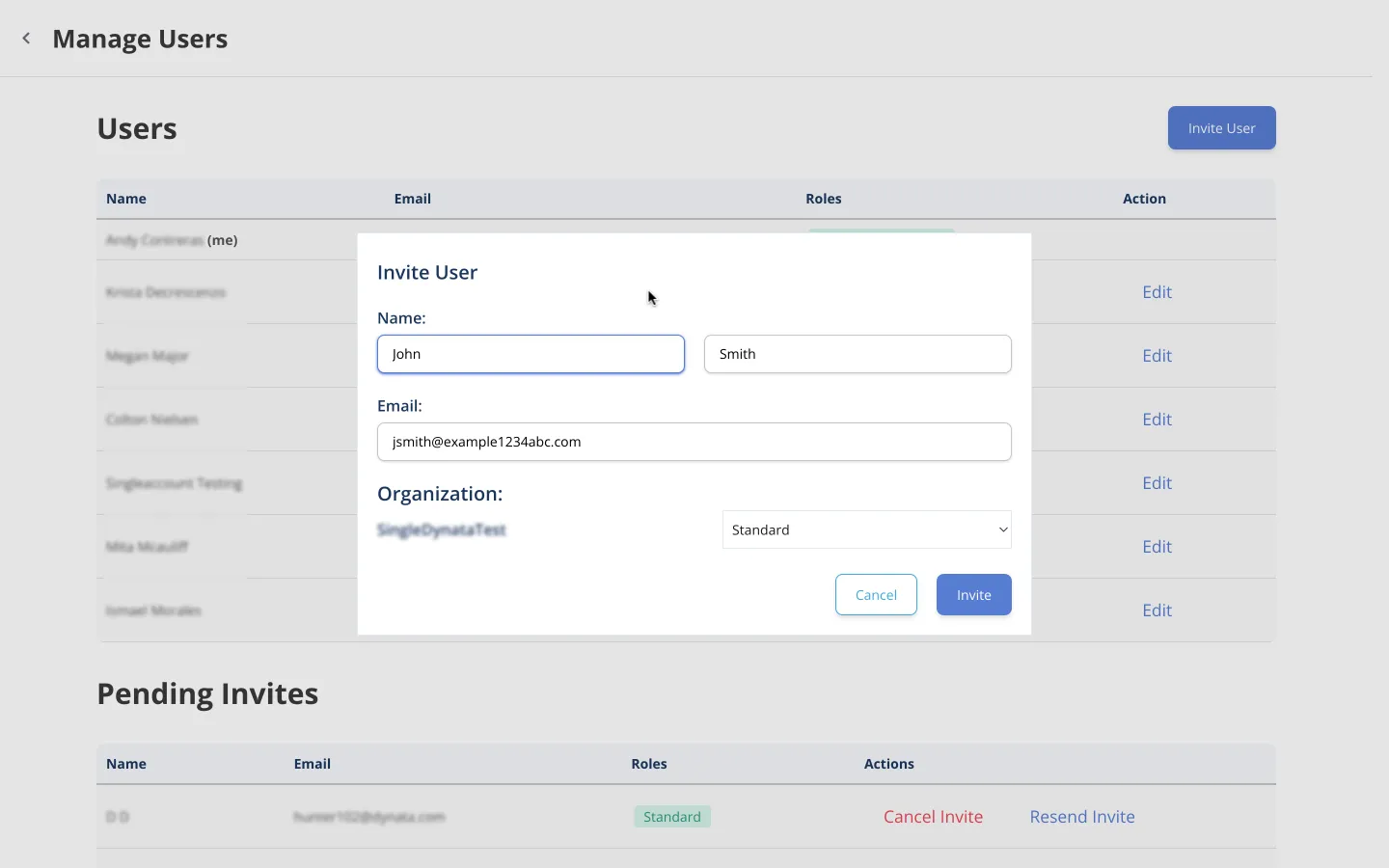
After a user has been invited, they will appear under the Pending Invites section until they’ve configured their account. The organization owner can cancel the invite or send another invite email.
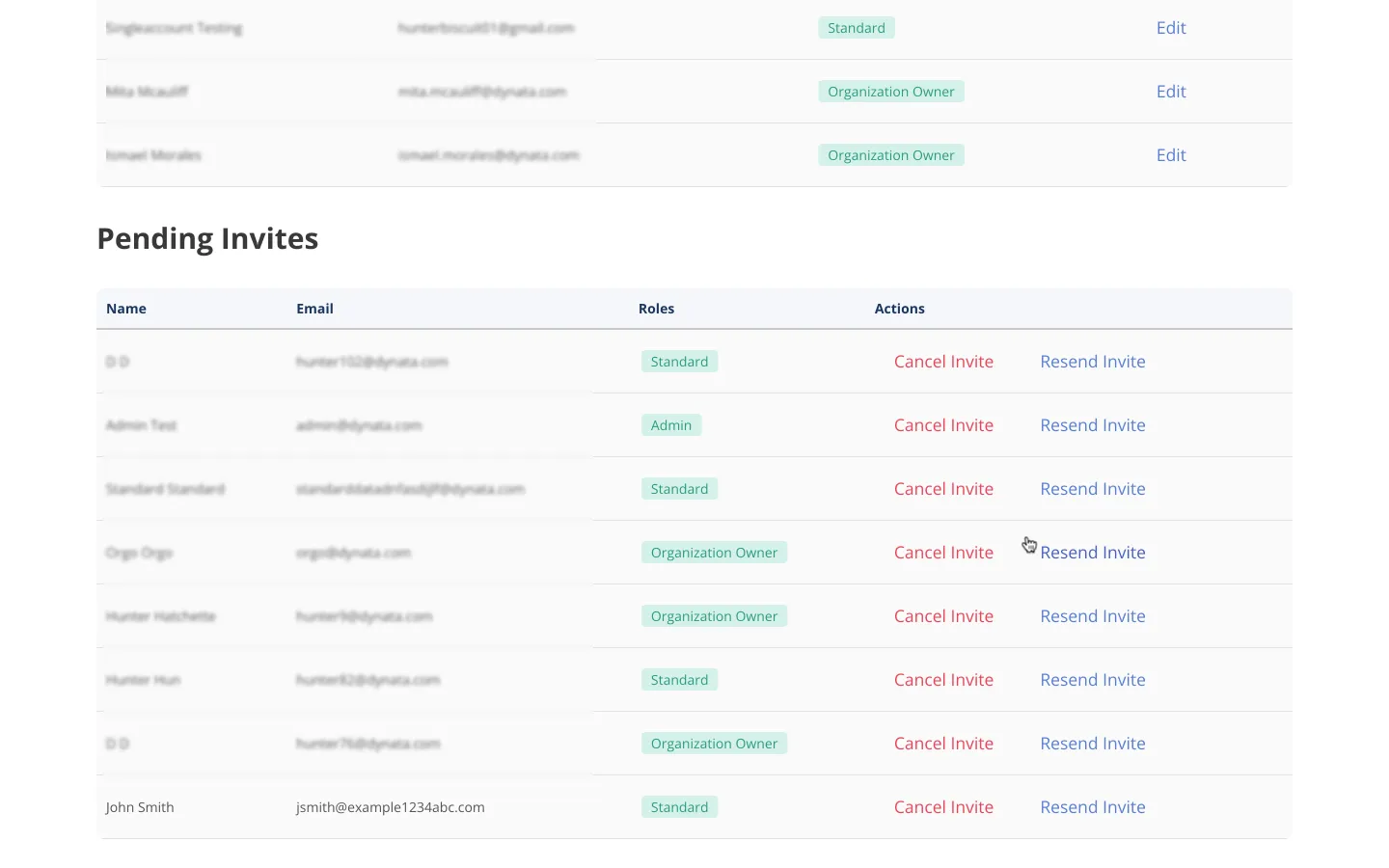
User Roles
Section titled “User Roles”The Partner Portal supports the following roles:
| role | |
|---|---|
| organization owner | The organization owner role has elevated privileges. It’s the only role with access to user management and the ability to invite/remove users. |
| admin | Currently, the admin and standard roles viewing privileges only. As new features are added to the Partner Portal, there will be a distinction between the two roles. |
| standard |
Multi Account Organization
Section titled “Multi Account Organization”User Lists
Section titled “User Lists”The user management page will list all users in the organization, including the current user, pinned to the top of the list. Each user row will contain the full name, email, and roles.
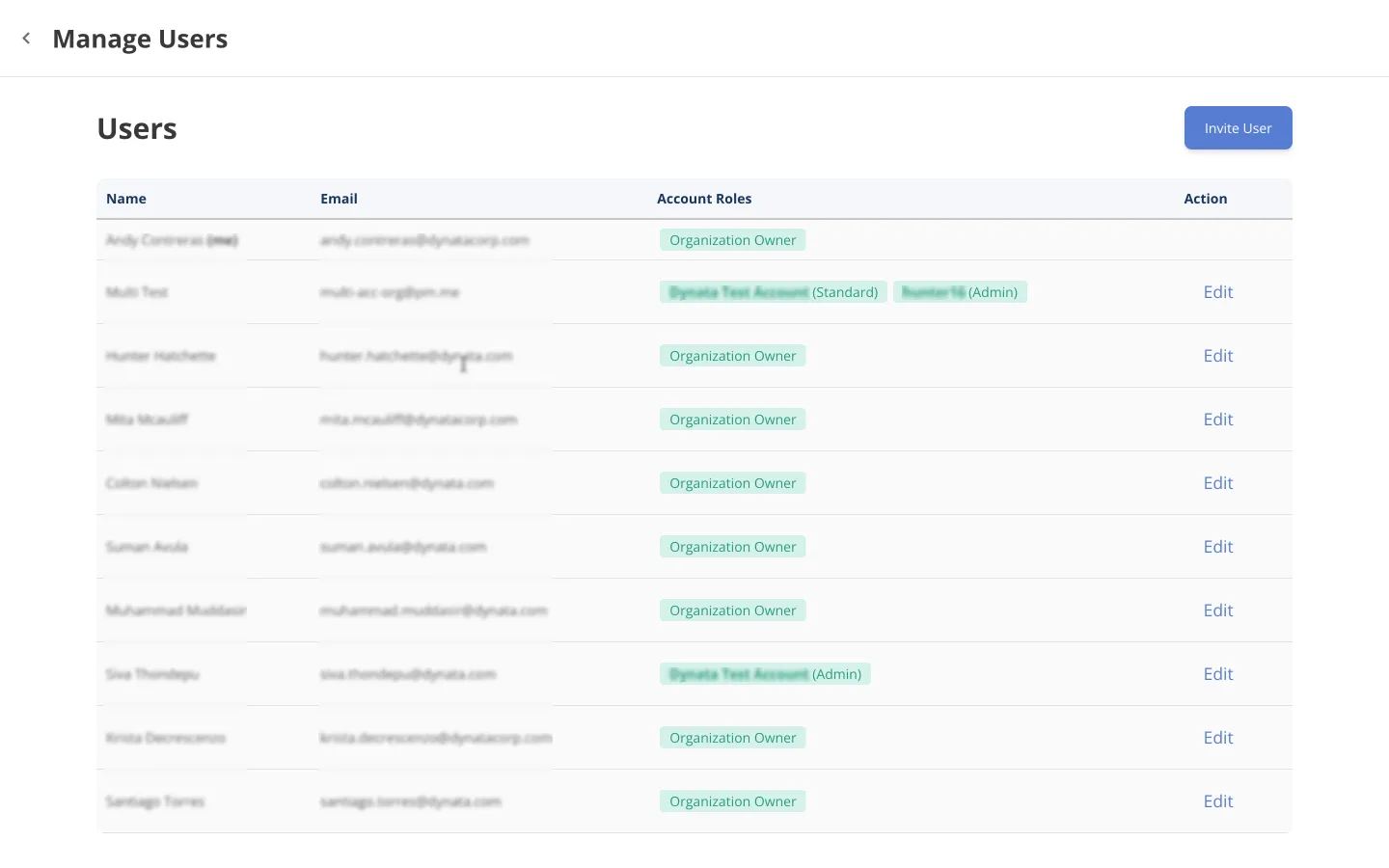
Edit Users
Section titled “Edit Users”The organization owner can edit users’ roles or delete them by clicking the edit modal dialog.
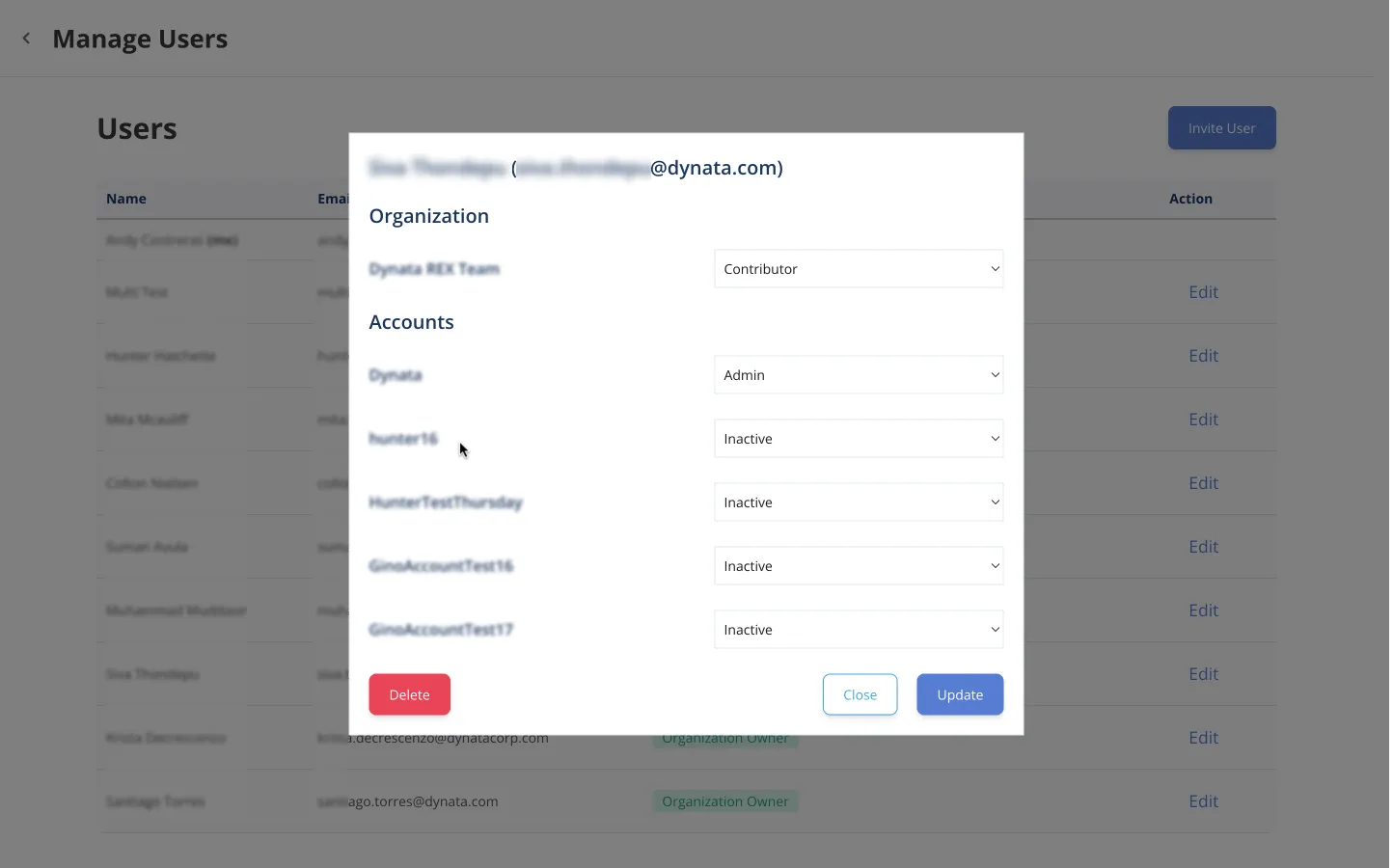
Invite Users
Section titled “Invite Users”To invite more users to an organization click the invite user button. Then a modal dialog will pop up with a form to enter the user’s data (all inputs are required).
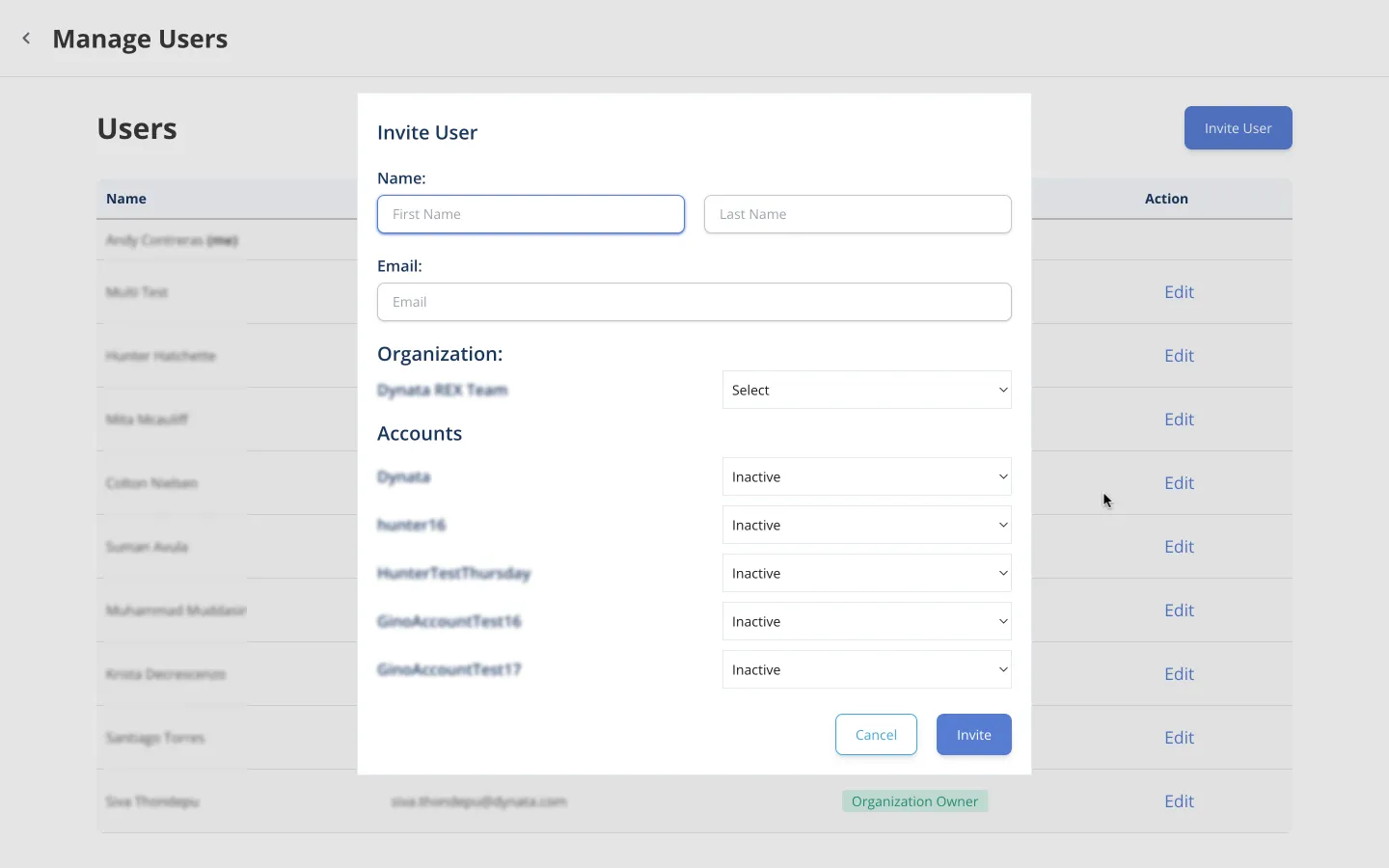
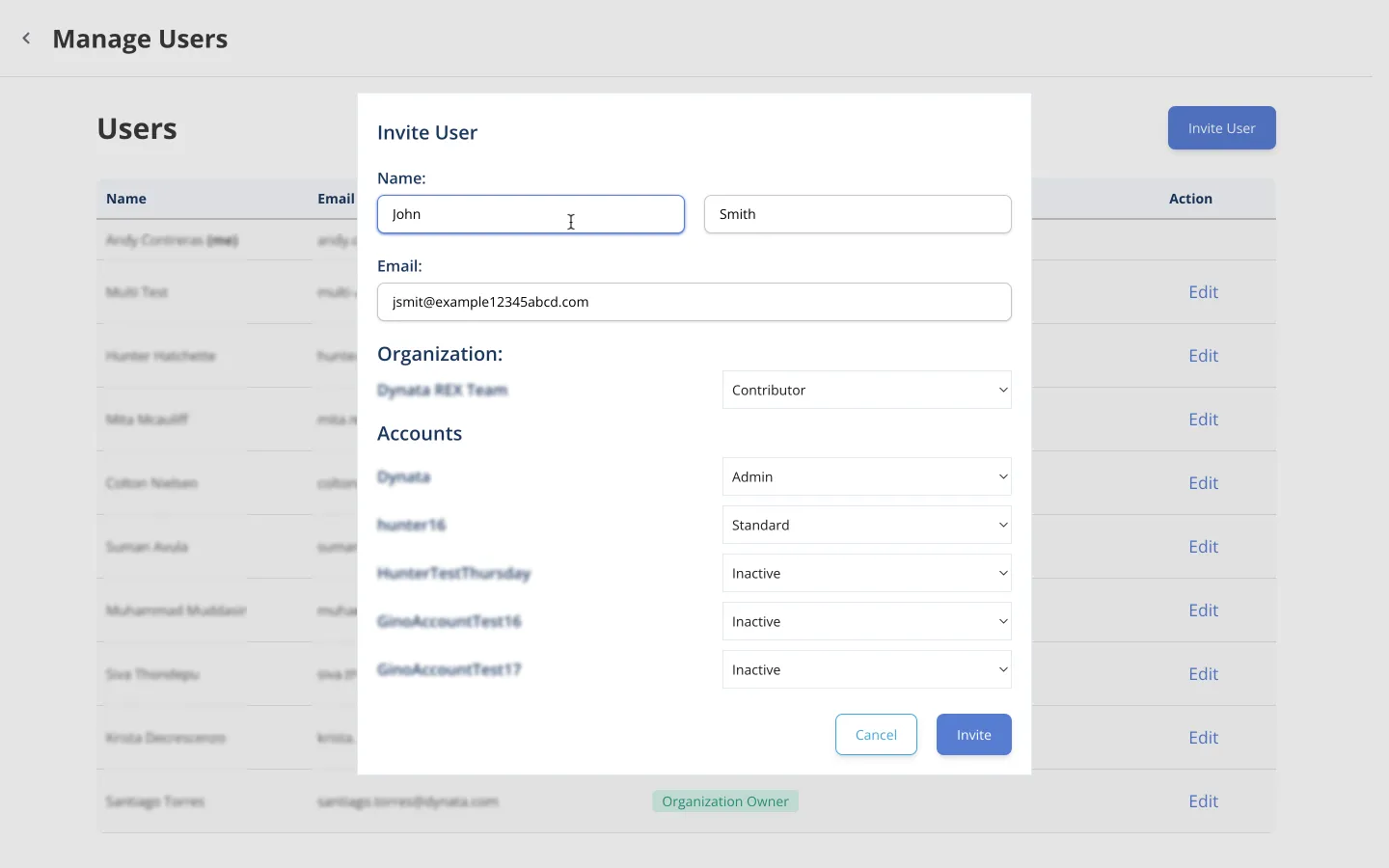
After a user has been invited, they will appear under the Pending Invites section until they’ve configured their account. The organization owner can cancel the invite or send another invite email.
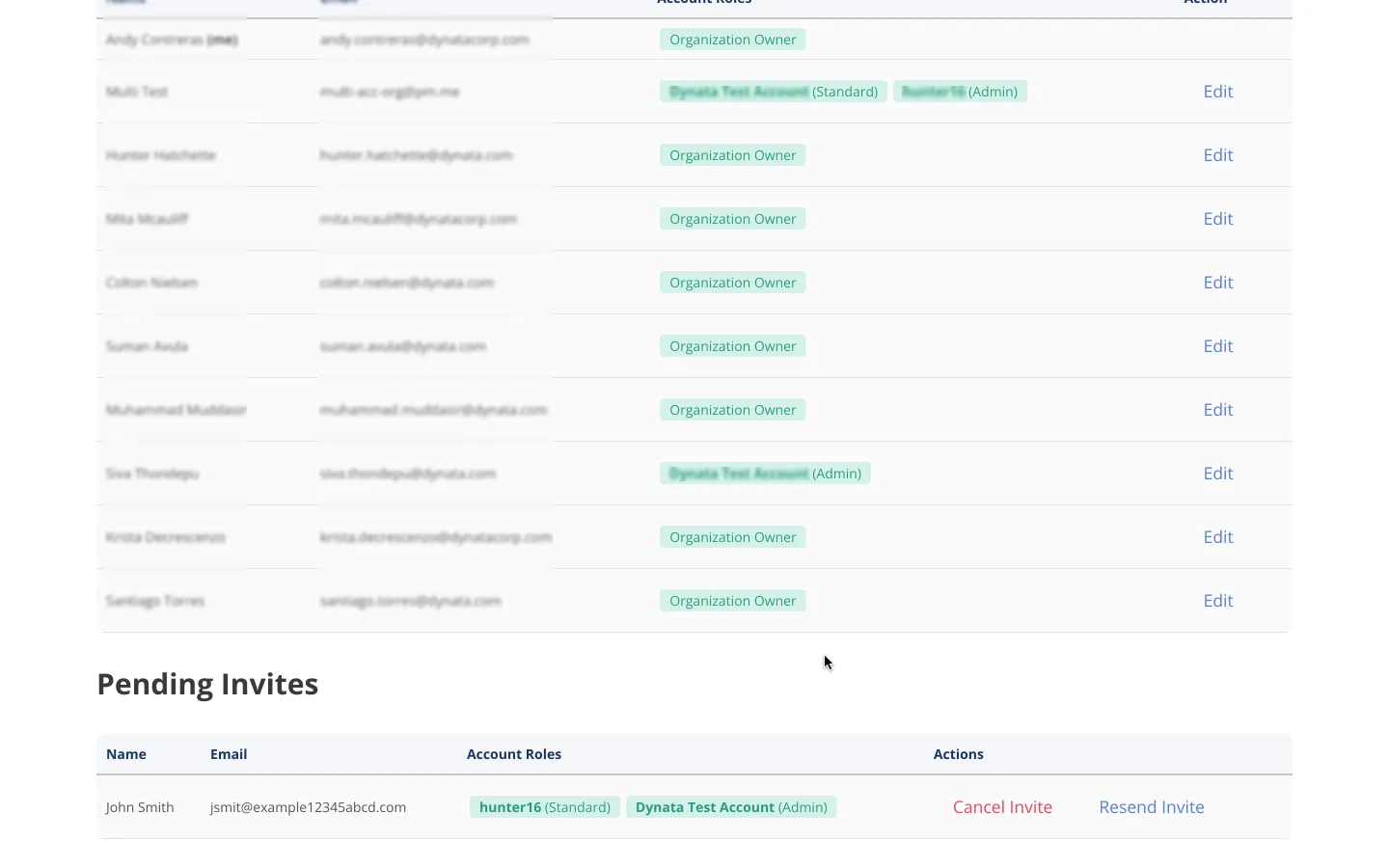
User Roles
Section titled “User Roles”The Partner Portal supports the following roles.
Organization Roles
Section titled “Organization Roles”| role | |
|---|---|
| organization owner | The organization owner role has elevated privileges. It’s the only role with access to user management and the ability to invite/remove users. A user assigned as the organization owner has admin access to all accounts. |
| contributor | The contributor role gives a user access to one or more accounts designated by an organization owner. |
Account Roles
Section titled “Account Roles”| role | |
|---|---|
| admin | Currently, the admin and standard roles viewing privileges only. As new features are added to the Partner Portal, there will be a distinction between the two roles. |
| standard |